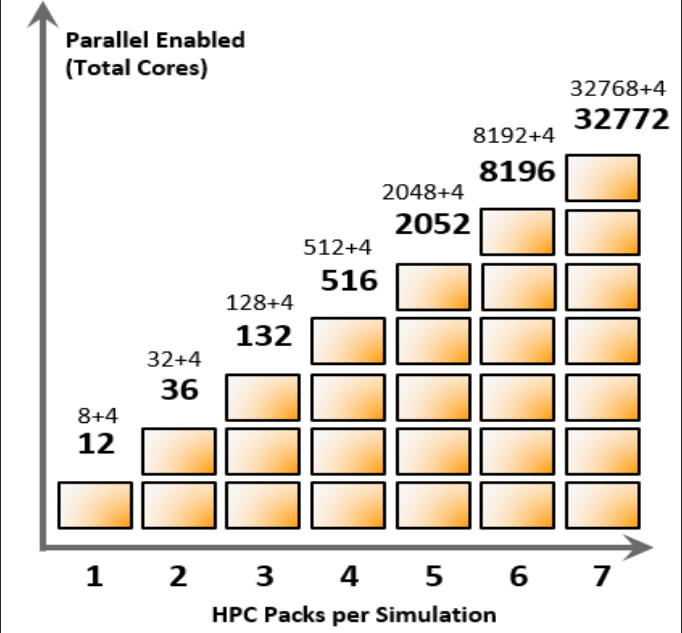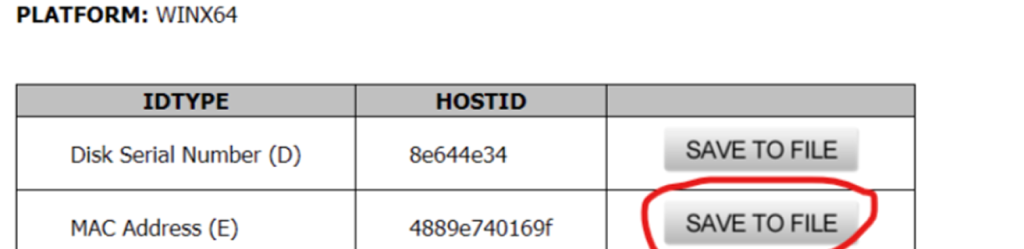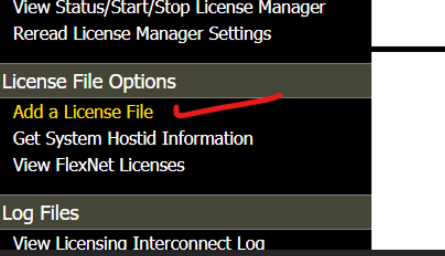Pages
- HPC, Cloud Simulation & Data Engineering
- Simulation-Driven Prototyping
- Test-Correlation, Validation & Certification Support
- R&D Consulting and Custom Tools
- Multiphysics Simulation & Coupled Analysis
- Design Optimization & Validation
- CFD
- FEA
- Products
- CFD Fundamentals with Ansys Fluent
- Courses
- Home 2
- Case-study-test
- Case Test
- Oil & Gas Industry
- Marine & Offshore Industry
- Agricultural Technology Industry
- Electronics & Semiconductors Industry
- Ansys Medini Analyze
- Digital Safety Manager
- Ansys SCADE Test
- Ansys SCADE solution for ARINC 661 compliance system
- Ansys SCADE One
- Ansys SCADE Display
- Ansys SCADE Architect
- Ansys DME Component Libraries
- Ansys RF Channel Modeler
- Ansys STK
- Ansys ODTK
- Optislang
- Ansys System Architecture Model
- Model Centre
- Ansys Minevra
- Ansys Learning Hub
- Safety Analysis
- Embedded
- Digital Mission Engineering
- Connect
- Digital Twins
- Material Collection
- 3D Design
- Motion
- Sherlock
- Additive Solution
- nCode Design Life
- Autodyn
- Ansys GPT
- SIM AI
- Ansys Speos
- Ansys Zemax
- Ansys Lumerical
- Spaceclaim
- Discovery
- Granta MDS
- Granta EduPack
- Granta Selector
- Granta MI
- Twin Builder
- HPC
- Ansys Cloud
- Sound
- Q3D Extractor
- Motor-CAD
- Icepak
- SIwave
- Maxwell
- HFSS
- Polyflow
- Turbo tools
- Ensight
- Rocky
- Forte
- Chemkin-Pro
- CFX
- Fluent
- Test Case Study
- forming
- LS-DYNA
- AI & GPT
- Acoustics Analysis
- Optics
- Cloud
- Electronics
- Fluids
- Articles and blogs
- TRAINING
- RESOURCE EXTENDEDGE
- Technical Advisory
- Expert Engineering Advice
- Industrial Equipments
- Pharmaceuticals
- Marine and Offshore
- Test Industry
- Construction
- Energy
- Material and Chemical Processing
- Healthcare
- Consumer Goods
- Aerospace and Defence
- Blog
- 1test
- Automotive
- Structure Events Test
- Mechanical Simulation Testing
- Platform Support
- Capture License Server Information
- FAQ
- Startup
- Academy
- POC
- Services
- Case Studies
- Events
- ENGINEERING SUPPORT
- Letters
- Event Details
- Brochures
- Software Updates
- Gallery
- Machine
- Licensing
- Accessibility
- Retrieving
- Our Team & History
- CONTACT US
- Careers
- About Us
- Industries
- Mechanical Events & Resources
- Structures Events & Resources
- Home
- Sample Page